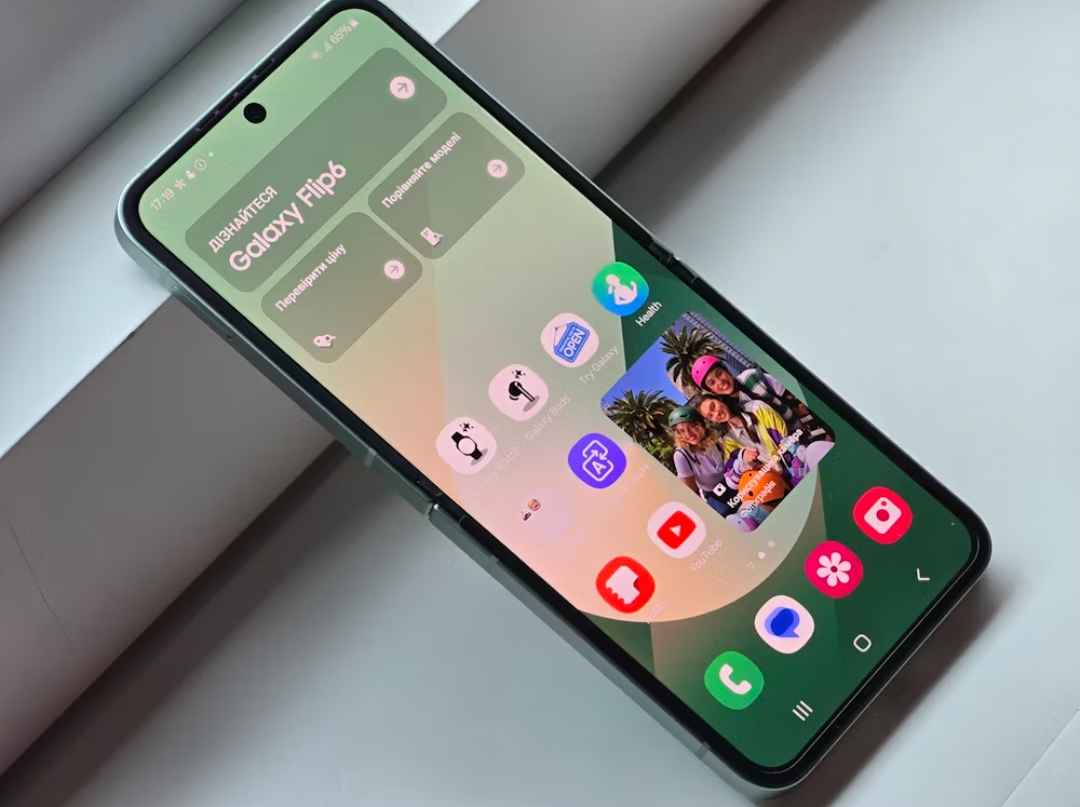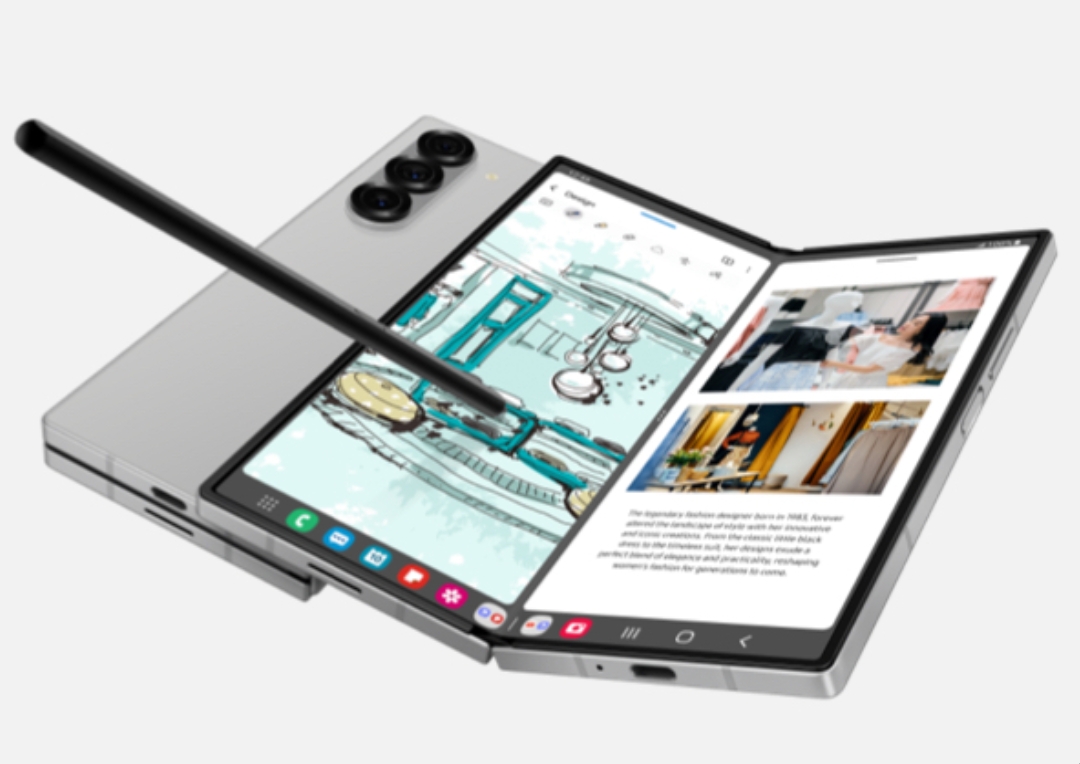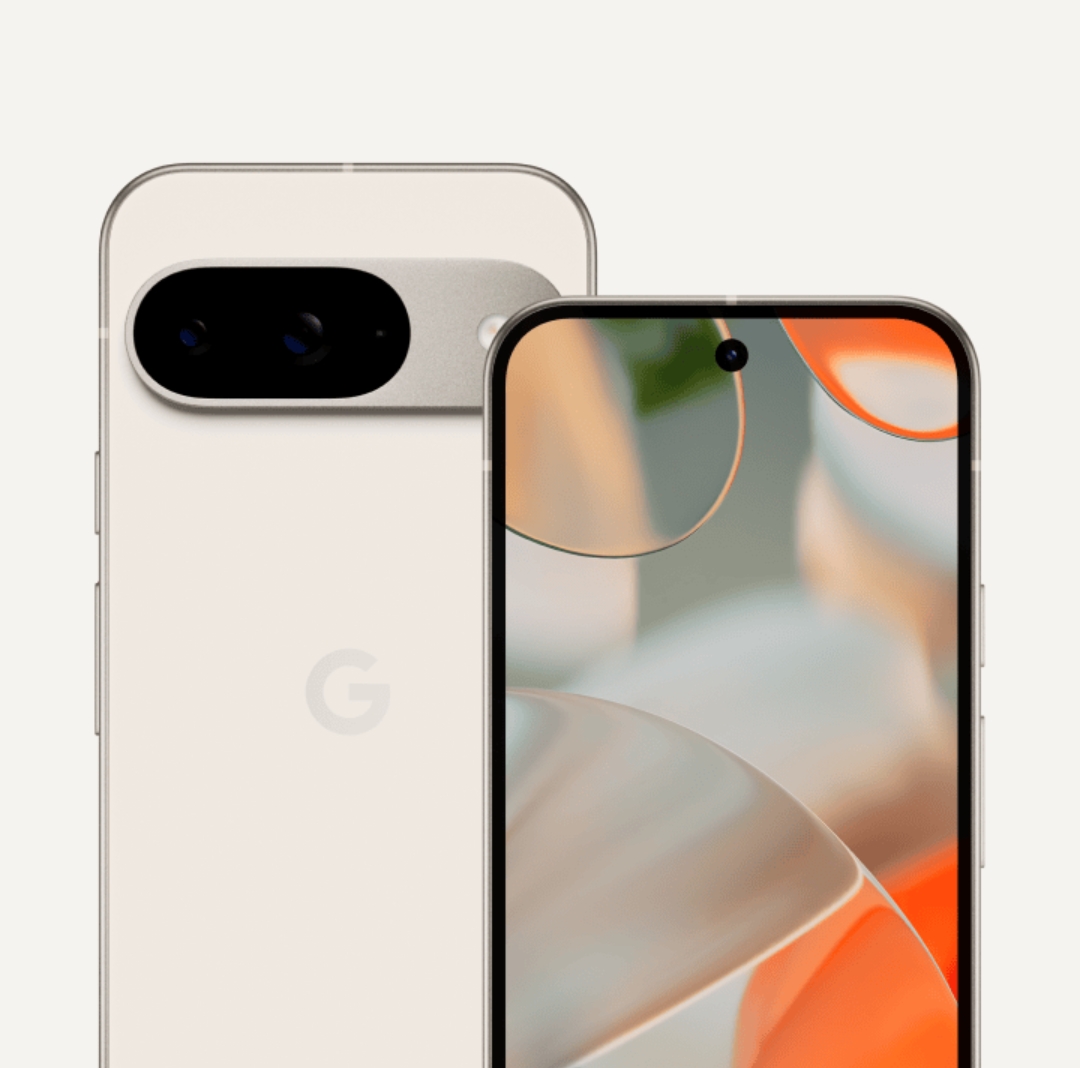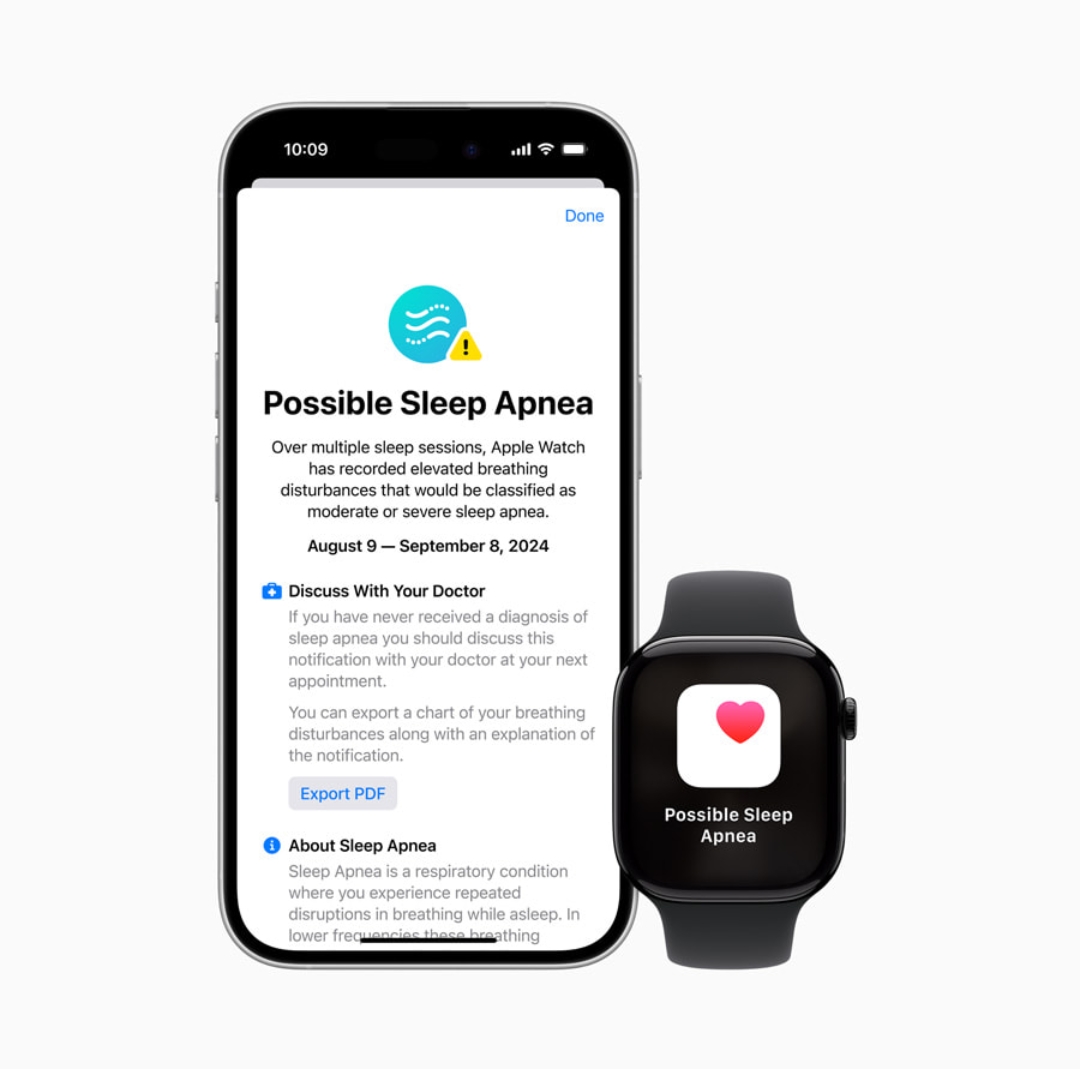Samsung’s Dual Audio feature is a fantastic solution for sharing audio between two Bluetooth devices simultaneously. But what does this feature do exactly, and why should you use it?
Overview of Samsung Dual Audio
Dual Audio allows you to connect your Samsung Galaxy device to two Bluetooth speakers or headphones at the same time. Whether you’re hiking, working out with friends, or enjoying a movie with family, this feature lets multiple people listen in without extra gadgets like headphone splitters.
Table of Contents
ToggleUnderstanding Samsung Dual Audio
What is Dual Audio?
Introduced with Bluetooth 5.0, Samsung Dual Audio sends audio from a single device to two connected Bluetooth devices, such as headphones or speakers, allowing simultaneous playback. This feature is excellent for social listening experiences and improves flexibility, particularly during outdoor activities.
Compatible Devices and Requirements
Dual Audio works on most Samsung Galaxy models from the Galaxy S8 onward, provided they support Bluetooth 5.0 or later. Check your device’s settings under “Connections” and “Bluetooth” to see if this feature is available.
Setting Up Dual Audio
Checking Compatibility
Before diving in, make sure your Samsung Galaxy device is compatible. Devices running One UI and Bluetooth 5.0 should support Dual Audio, though availability might vary by model.
Enabling Bluetooth
Enable Bluetooth on your Galaxy device by going to Settings > Connections > Bluetooth. Ensure both Bluetooth devices you intend to use are powered on and in pairing mode.
Pairing Multiple Devices
To use Dual Audio, you’ll need to pair each device. Start by pairing the first device, then repeat the steps for the second without disconnecting the first.
How to Use Dual AudioStep-by-Step Guide
- Open Settings and tap on Connections.
- Select Bluetooth and ensure it is toggled on.
- Connect to the first Bluetooth device.
- Tap on Media Output in the Quick Settings panel, then select both paired devices.
Connecting Two Devices at Once
Once both devices are paired, use the Media Output panel to select which devices to stream to. This feature enables seamless transitions between devices without losing connection.
Adjusting Volume and Settings
Control the audio volume for each device independently, allowing each listener to set their preferred sound level.
Read Also: How to factory reset the Google Pixel 8a
Use Cases for Samsung Dual Audio
- Sharing Music with Friends
Ideal for workouts or gatherings, Dual Audio lets you stream to two headphones or speakers so you can both enjoy the same playlist.
- Watching Movies Together
Watching a movie? Connect two headphones to keep the sound to yourselves, ensuring you don’t disturb those around you.
Troubleshooting Dual AudioWhat to Do If Dual Audio Isn’t Working?
If Dual Audio isn’t working, first ensure your software and Bluetooth drivers are updated. Restarting your device or re-pairing the devices can also resolve issues.
Dealing with Lag and Sync Issues
While Dual Audio is convenient, there can be slight latency between devices. Try using similar Bluetooth devices to reduce the lag and ensure smoother playback.
Advanced Tips
Whether you’re gaming, working, or relaxing, Dual Audio adds flexibility. Customize audio output depending on your activity to make the most of this feature.
Conclusion
Samsung’s Dual Audio is an invaluable tool for anyone looking to share audio experiences seamlessly. From music to movies, Dual Audio enhances social listening and delivers on convenience. Just remember to check compatibility, and you’re ready to connect and enjoy!
FAQs
- Does Dual Audio work with any Bluetooth devices?
Yes, but performance may vary by device type and brand. - Can I use Dual Audio with more than two devices?
Currently, Samsung Dual Audio supports only two devices. - How do I fix lag in Dual Audio?
Try pairing devices of similar make and model to reduce lag. - Is Dual Audio available on non-Samsung devices?
Similar features exist on other brands, like Apple’s Audio Sharing. - Will this feature drain my battery faster?
Using Dual Audio slightly increases battery usage due to multiple connections. - Can I control the volume for each device separately?
Yes, Samsung lets you adjust volume independently for each device. - Does Dual Audio work with Bluetooth speakers?
Absolutely! You can connect two Bluetooth speakers or headphones simultaneously. - Can I use this feature on Samsung Galaxy tablets?
Yes, as long as they run Bluetooth 5.0 or newer and support One UI. - Is there any audio quality loss with Dual Audio?
There might be minor quality adjustments, but generally, audio remains clear. - Why can’t I find Dual Audio on my device?
Check your software version, as older models or outdated OS versions may lack Dual Audio support.