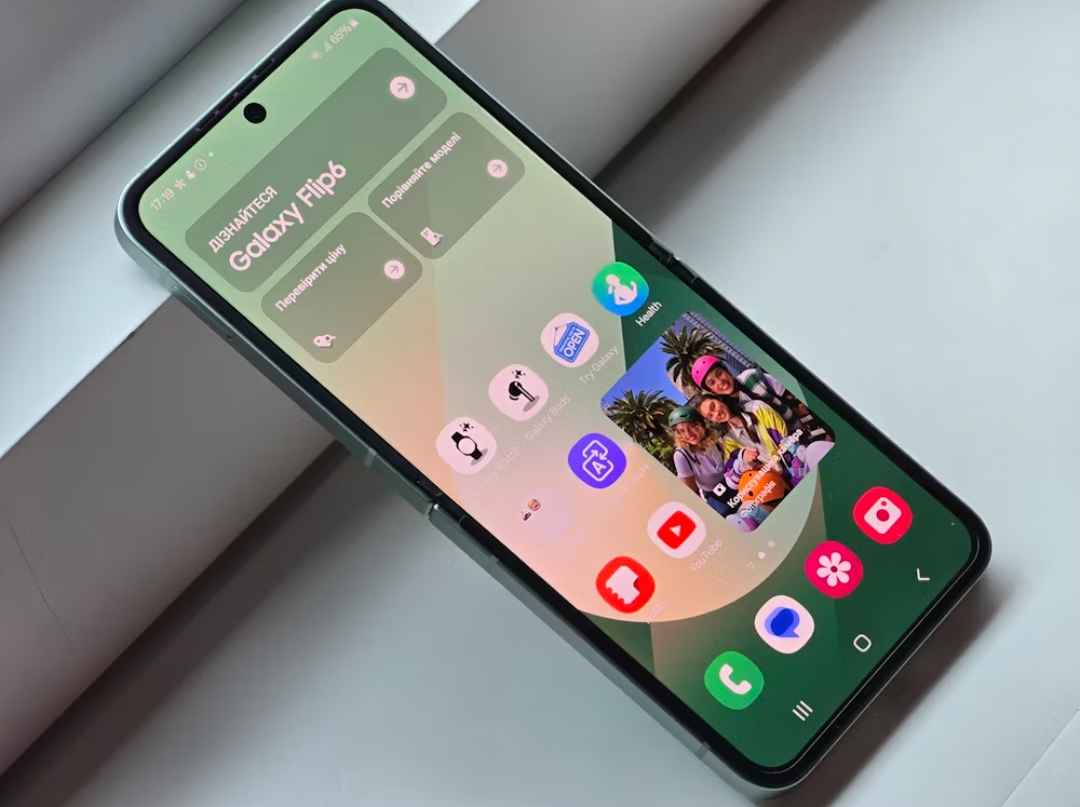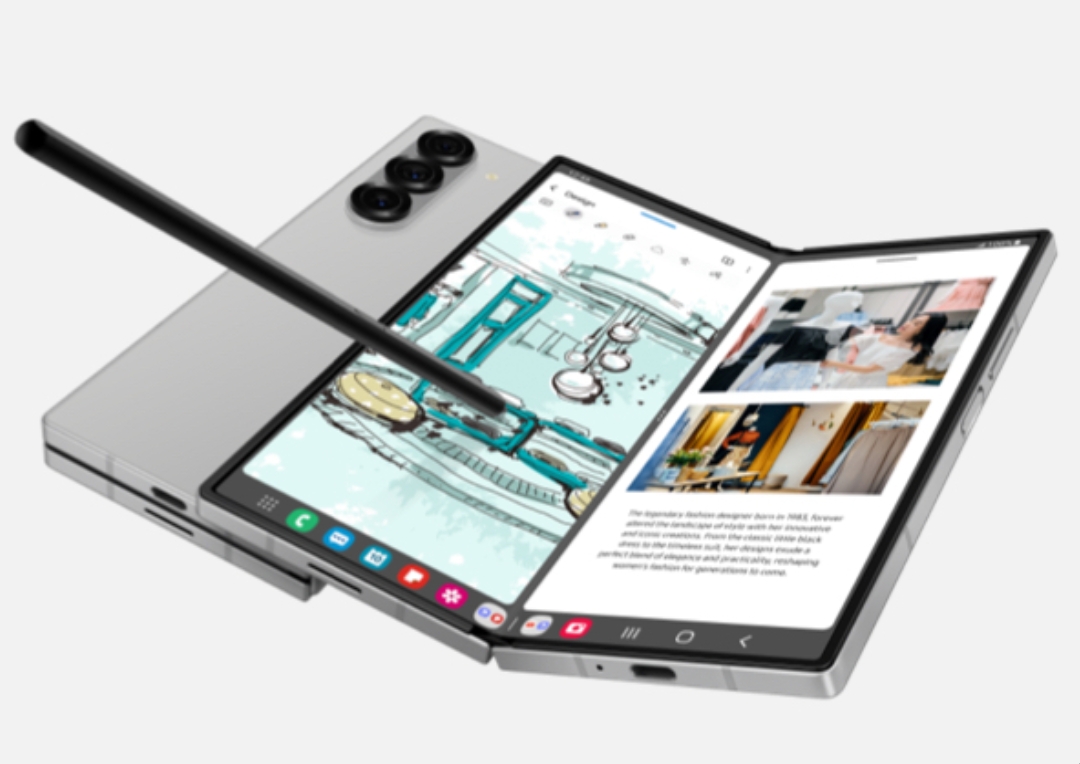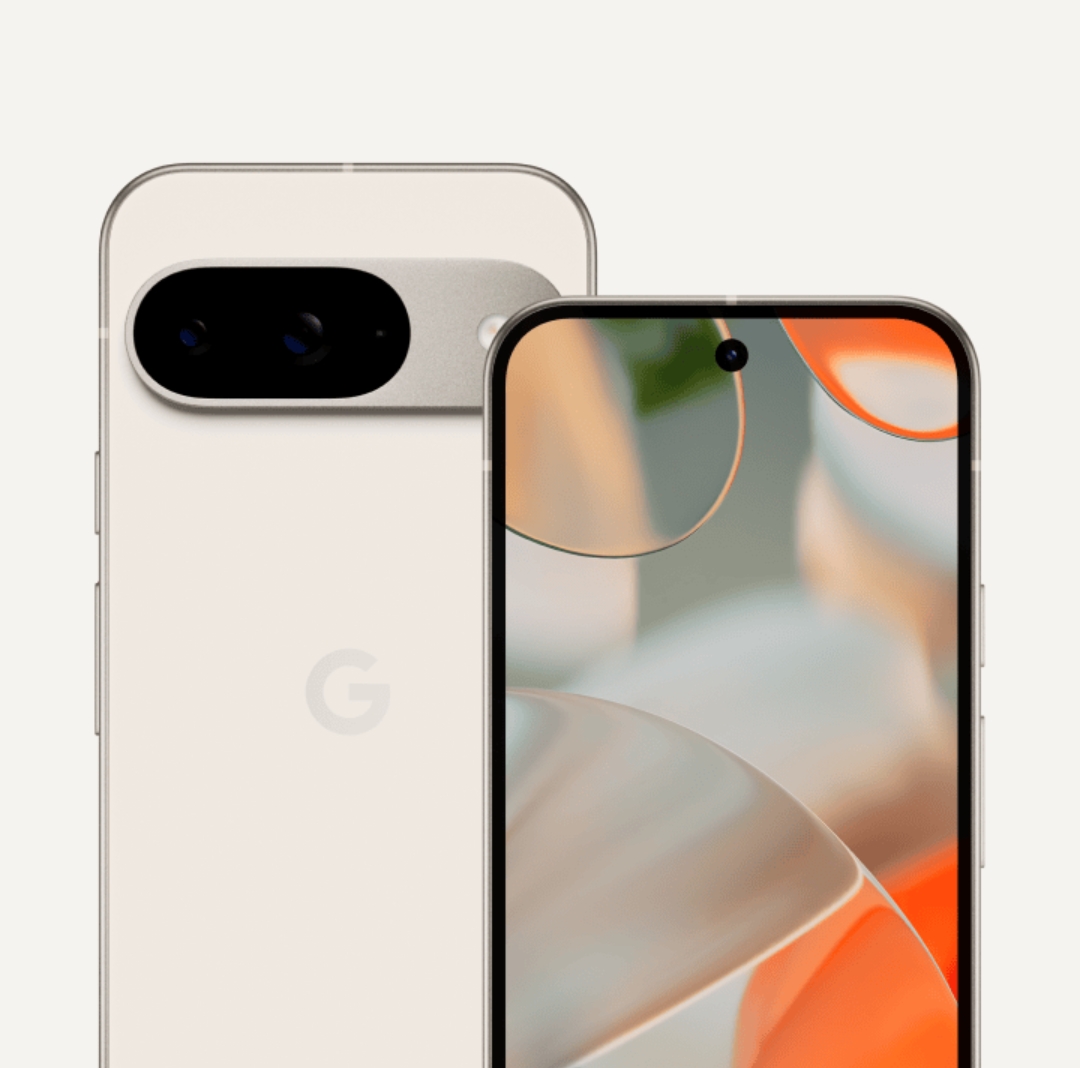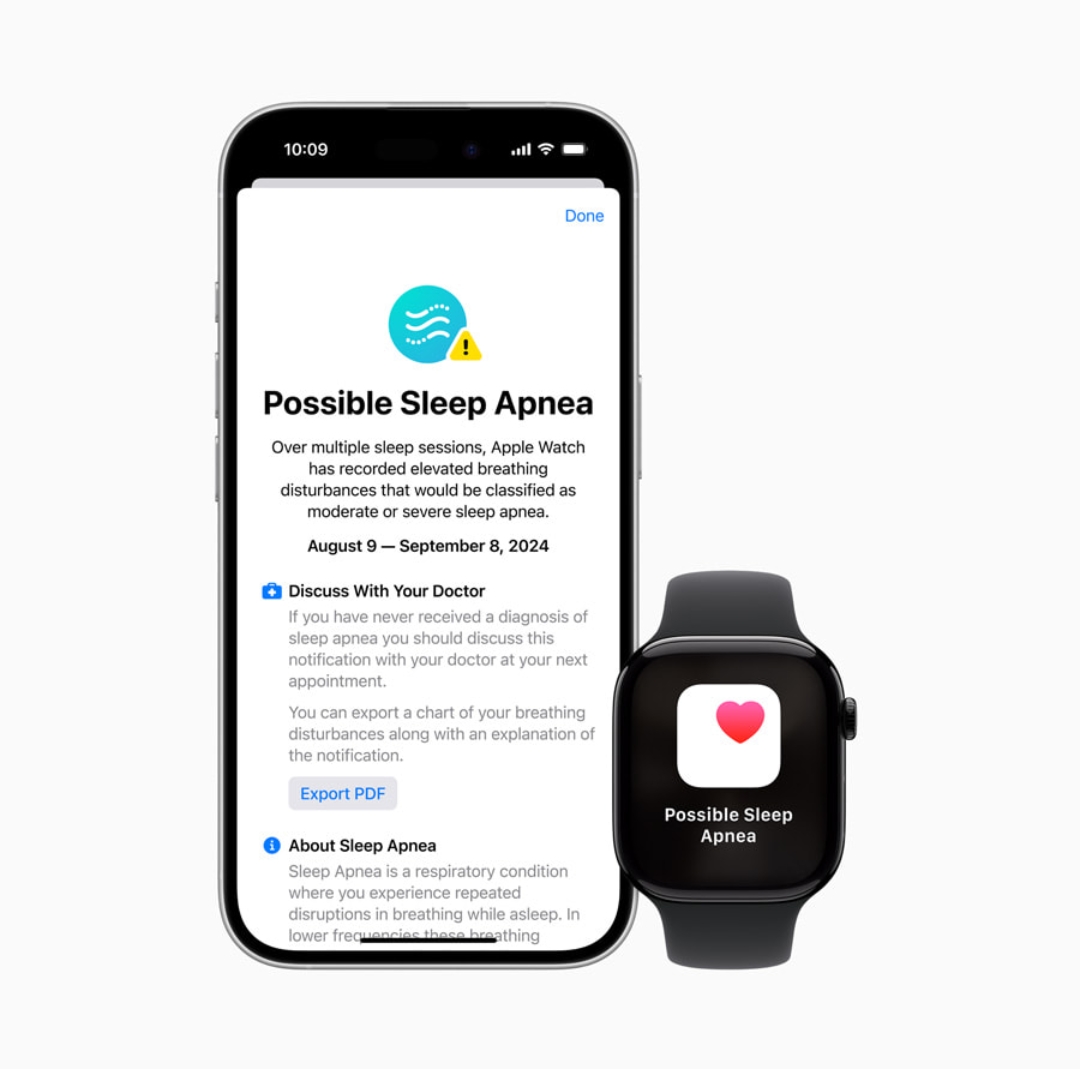Android’s Find My Device is a vital tool that enables you to locate, secure, or erase your device remotely in the event it is lost or stolen. This guide provides step-by-step instructions on setting up, using, and maximizing the features of Find My Device to safeguard your Android phone or tablet.
Understanding Find My Device
Find My Device is an Android security feature allowing you to track your device’s location on a map, ring it, or lock it remotely. Introduced by Google, this feature is designed for anyone with a Google account and an Android phone running Android 4.0 or later. It comes pre-installed on most Android devices, making it accessible to almost all users without additional downloads.
Table of Contents
ToggleRequirements for Using Find My Device
To use Find My Device, you’ll need:
- A Google Account: The tool requires a Google account linked to the device.
- Location and GPS Services: Location services must be enabled to pinpoint your device accurately.
Initial Setup of Find My Device
If Find My Device isn’t already set up on your phone:
- Download the Find My Device app from the Google Play Store if it isn’t pre-installed.
- Sign in to your Google account in the app.
- Grant location permissions when prompted.
Alternatively, you can enable it from Settings > Security & Location > Find My Device. Toggle it to “On” to activate.
Enabling Location Services
For Find My Device to work optimally, ensure location access is enabled:
- Open Settings on your Android device.
- Go to Location and switch it to “On.”
- For greater accuracy, go to Location > Google Location Accuracy and enable “High accuracy.”
Finding Your Device via Find My Device
You can locate your device through two main methods:
- Using the App: Open the Find My Device app on another Android device and sign in.
- Using the Web Interface: Go to Find My Device in any web browser, sign in with your Google account, and select the device you wish to locate. A map will show its location.
Ringing Your Lost Device
The Play Sound feature makes your phone ring loudly, even if it’s on silent:
- Open the Find My Device app or website and select Play Sound.
- Your phone will start ringing at full volume for 5 minutes or until you find it and press the power button.
Securing Your Lost Device Remotely
If you suspect your phone is stolen or in an unsafe area, use the Secure Device feature:
- From the app or web interface, select Secure Device.
- Set a custom lock screen message and add a contact number to help retrieve your device.
Read Also: How to activate and transfer your eSIM to your Samsung Galaxy Z Fold 6
Erasing Your Device Data Remotely
As a last resort, you can use Erase Device to delete all data:
- Open Find My Device and select the lost device.
- Tap Erase Device to delete all personal data, protecting your information from unauthorized access. Note that this action is irreversible.
Checking Device Compatibility
Find My Device generally works with any device running Android 4.0 or newer, but it’s best to confirm under Settings > About phone to see if your version is compatible.
Disabling Find My Device
If you no longer wish to use Find My Device:
- Go to Settings > Security & Location > Find My Device.
- Toggle the feature off. To stop sharing your location, disable Location under Settings > Location.
Conclusion
Android’s Find My Device tool is invaluable in preventing loss and safeguarding data. By setting it up, enabling location, and knowing how to use its features, you’ll have a simple yet powerful way to track, secure, or erase your device if necessary. It’s a reliable tool that every Android user should activate and understand.
FAQs
- What does Find My Device do?
It locates, rings, locks, or erases your device remotely, helping in cases of loss or theft. - Does Find My Device work on all Android phones?
It works on any device running Android 4.0 or higher with Google services enabled. - How can I locate my phone if it’s offline?
Newer Android versions support offline tracking, although this may vary by model. - Is my data safe with Find My Device?
Yes, Google uses secure authentication to ensure only authorized users can access the device’s location. - Can I use Find My Device to locate multiple devices?
Yes, if they’re all linked to the same Google account. - Will my phone ring if it’s on silent?
Yes, the Play Sound feature overrides silent mode to help you locate it. - Can I retrieve data after using the Erase Device function?
No, erasing is permanent, so back up data regularly. - How often does Find My Device update location?
Location updates depend on the phone’s connection status and battery. - Do I need GPS enabled?
Yes, GPS enhances location accuracy, making it crucial for effective tracking. - What happens if I switch off Find My Device?
Disabling it stops tracking and location services, removing protection in case of loss.