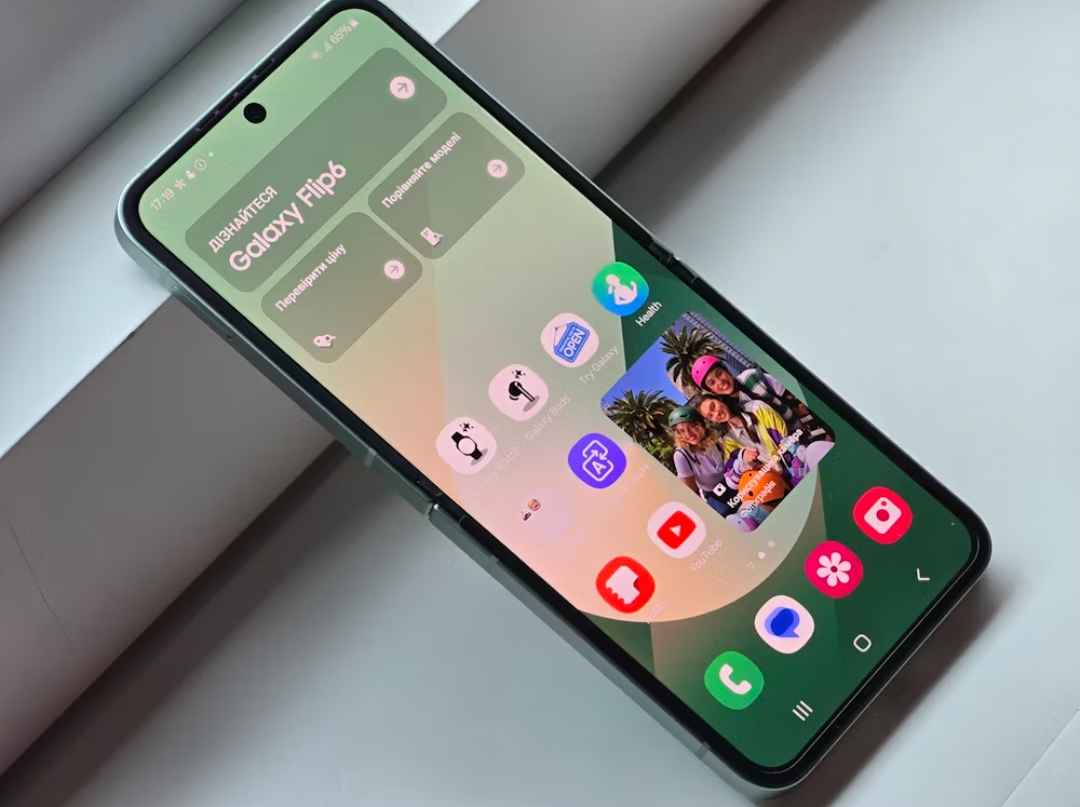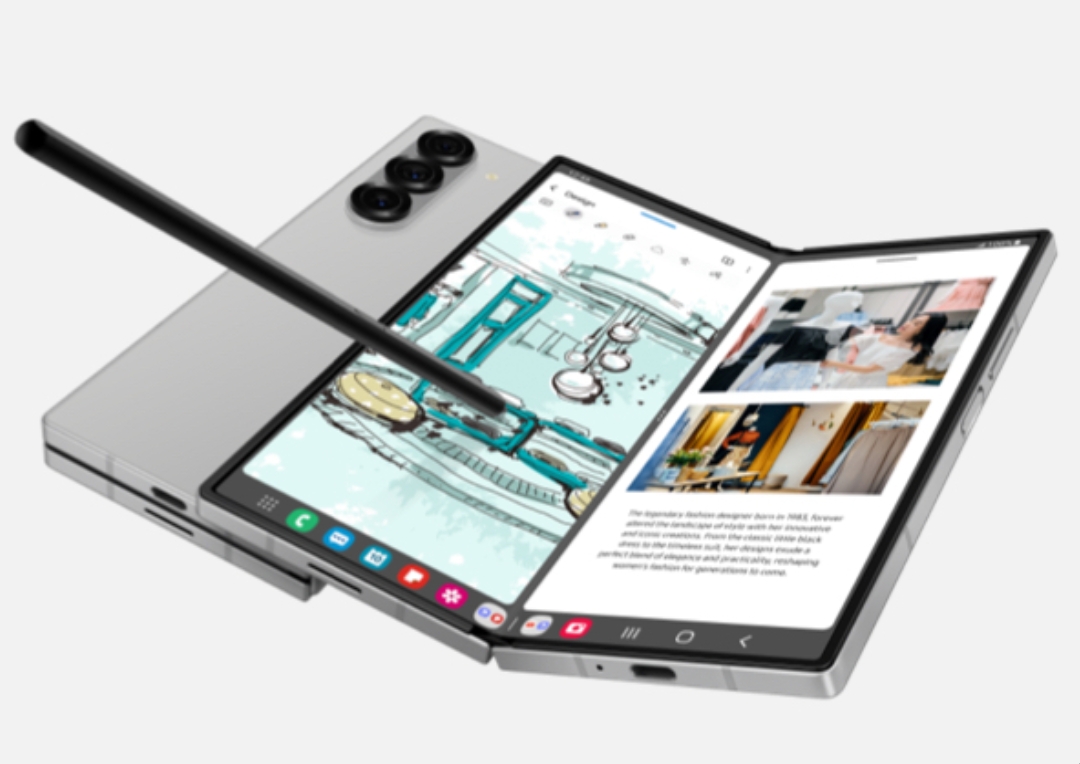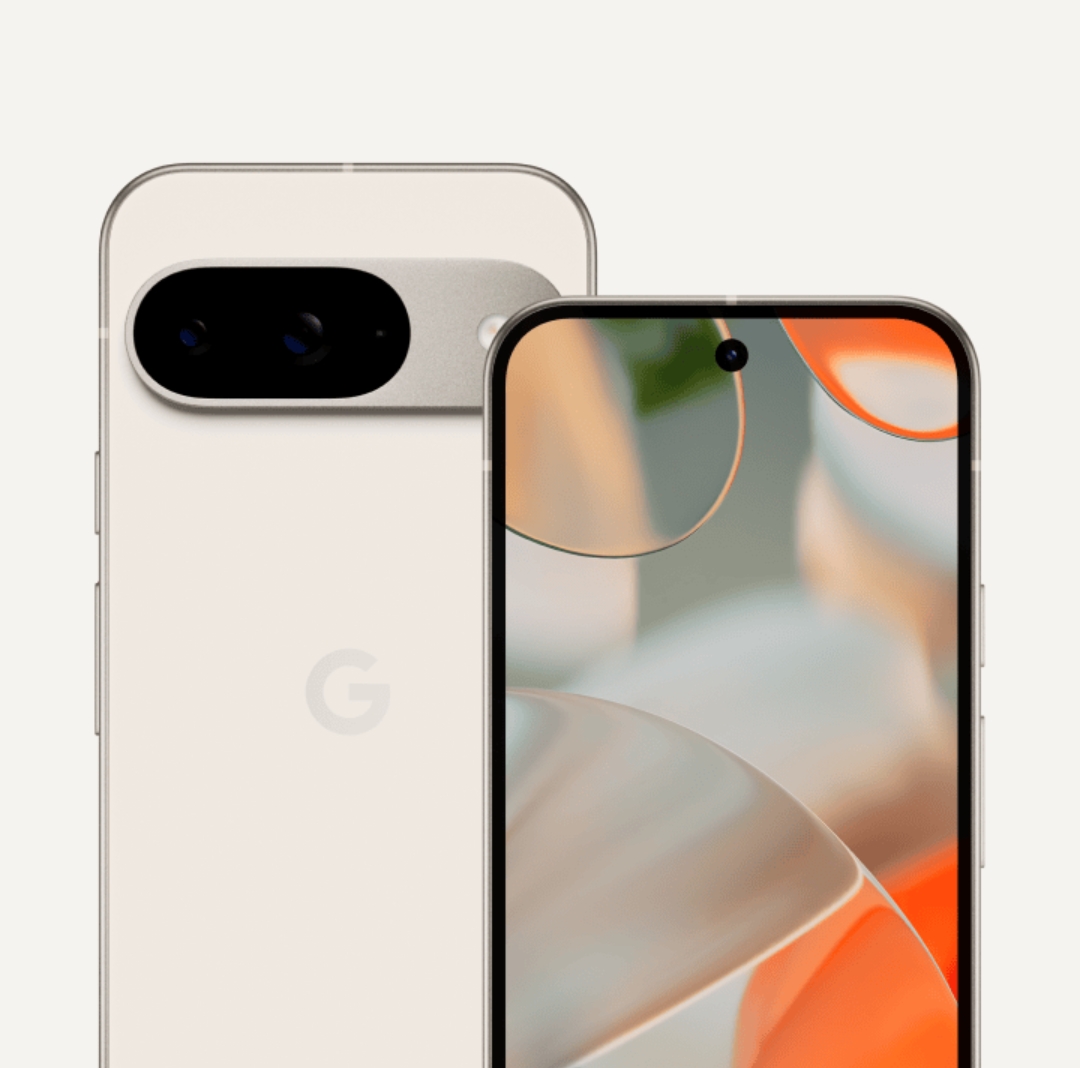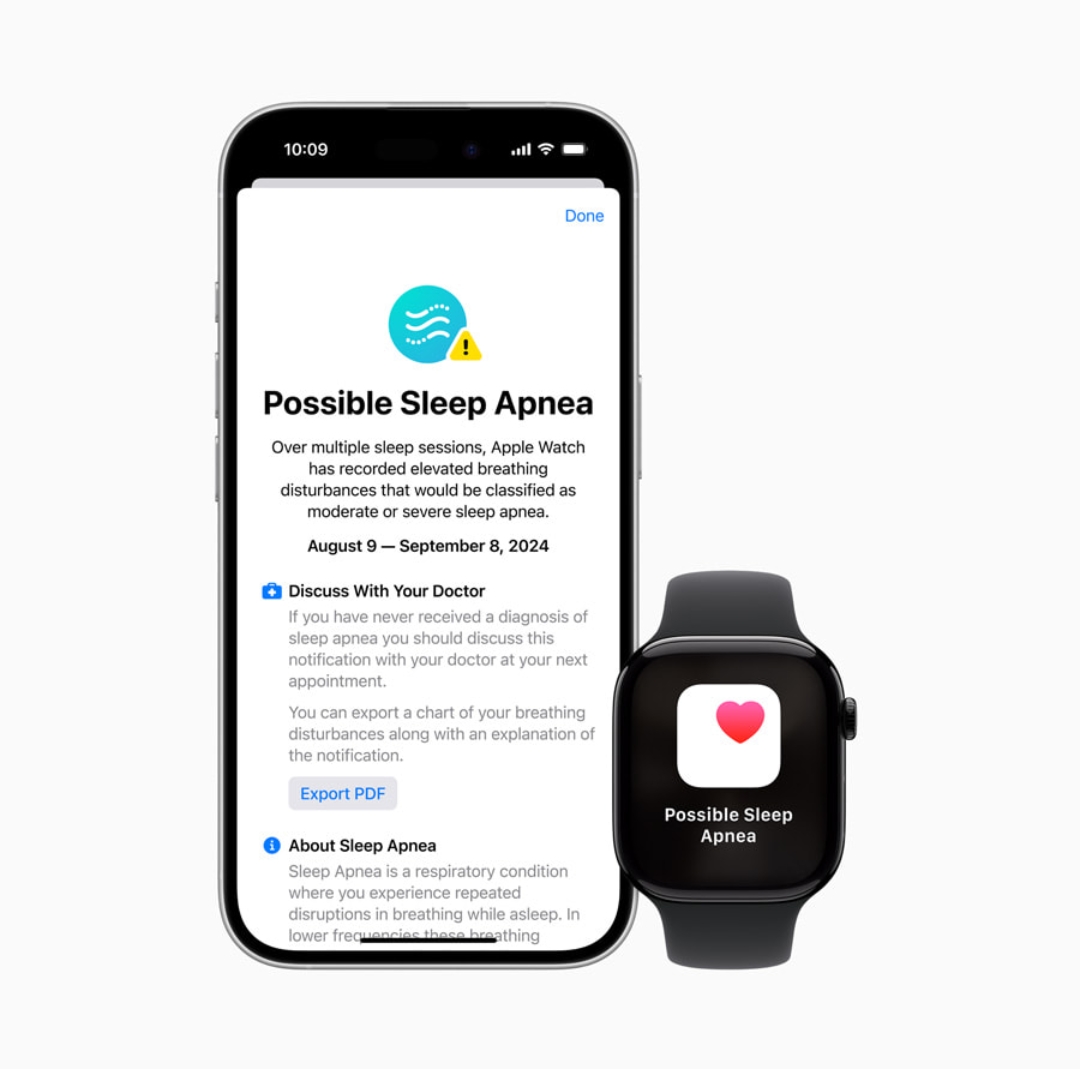How to factory reset the Google Pixel 8a: Step by Step Guide

When your Google Pixel 8a slows down or encounters persistent issues, a factory reset can refresh your device, restoring it to its original state. But what exactly does this process involve, and why would you need to reset your device?
Why Reset Your Google Pixel 8a? A factory reset is recommended if you’re troubleshooting major issues, preparing the device for sale, or experiencing performance drops that simple restarts don’t resolve. This reset clears all personal data, giving your Pixel a fresh start.
Table of Contents
TogglePreparation Before Reset
Backing Up Important Data Before resetting, ensure you back up essential data such as contacts, photos, and files. You can use Google Drive or other cloud services to safeguard your data.
Checking Battery Level Since a reset process can be power-intensive, charge your Pixel 8a to at least 50% to prevent interruptions that could affect the reset process.
Methods to Factory Reset
Using Settings Menu (When Device is On)
- Steps for Soft Reset: A soft reset is a quick way to clear minor glitches. Just hold the power button, select “Restart,” and wait for the phone to reboot.
- Steps for Hard Reset via Settings:
- Open the Settings app and go to System.
- Tap on Reset Options.
- Select Erase All Data (Factory Reset), confirm with Erase All Data, and follow on-screen instructions.
Using Recovery Mode (When Device is Off)
When the device isn’t responsive, use recovery mode:
- Power off the device, then hold Power and Volume Down until you see the Android logo.
- Navigate to Recovery Mode using the volume keys and select it with the power button.
- Press Wipe Data/Factory Reset and confirm with Yes. Wait until the reset finishes and reboot the device.
Choosing Between Soft and Hard Reset A soft reset is quicker and ideal for minor fixes, while a hard reset removes all data, better for severe issues or when selling your phone.
Important Notes
- Effects of a Factory Reset A factory reset removes all apps, settings, and files, returning the Pixel 8a to its original factory state.
- Restoring Data After Reset After resetting, use your Google account to restore saved data. If you backed up with Google, files and contacts should be recoverable.
- What to Do If Reset Fails If you encounter issues during a reset, try entering recovery mode or check if the phone’s software is up-to-date. Google support can assist with complex issues.
Troubleshooting Tips
Common Reset Issues and Solutions If the reset fails or you encounter unexpected errors, restarting the phone or checking connectivity might help.
How to Bypass Screen Lock If you’re locked out of your device, sign into your Google account on another device to unlock or reset the Pixel 8a remotely.
Resetting if Google Account Locked For account recovery, use the “Forgot Password” option on your Google account. Google will guide you through security questions or verification steps.
Conclusion
Factory resetting your Google Pixel 8a is a powerful solution for device issues, restoring performance and stability. Whether you’re preparing for a sale or troubleshooting errors, a factory reset is a helpful tool when done carefully.
FAQs
- Will a factory reset delete everything?
- Yes, it clears all user data, restoring the device to factory settings.
- Can I reset without losing my Google account?
- No, a factory reset removes all accounts, but you can restore it after.
- What happens if the reset fails midway?
- Restart the device or enter recovery mode to attempt the process again.
- How can I back up my Google Pixel 8a?
- Use Google Drive or sync your data with your Google account.
- Does factory resetting fix all performance issues?
- It resolves most, but hardware issues may need professional repair.
- Can I undo a factory reset?
- No, but backed-up data can be restored after the reset.
- How long does a factory reset take?
- Typically a few minutes, depending on the amount of data.
- Will resetting the phone remove Google’s security updates?
- No, the latest security updates remain intact.
- Is there a difference between a soft and hard reset?
- Yes, a soft reset simply restarts, while a hard reset wipes all data.
- How often should I factory reset my phone?
- Only as needed; frequent resets aren’t recommended.