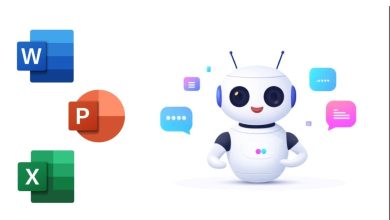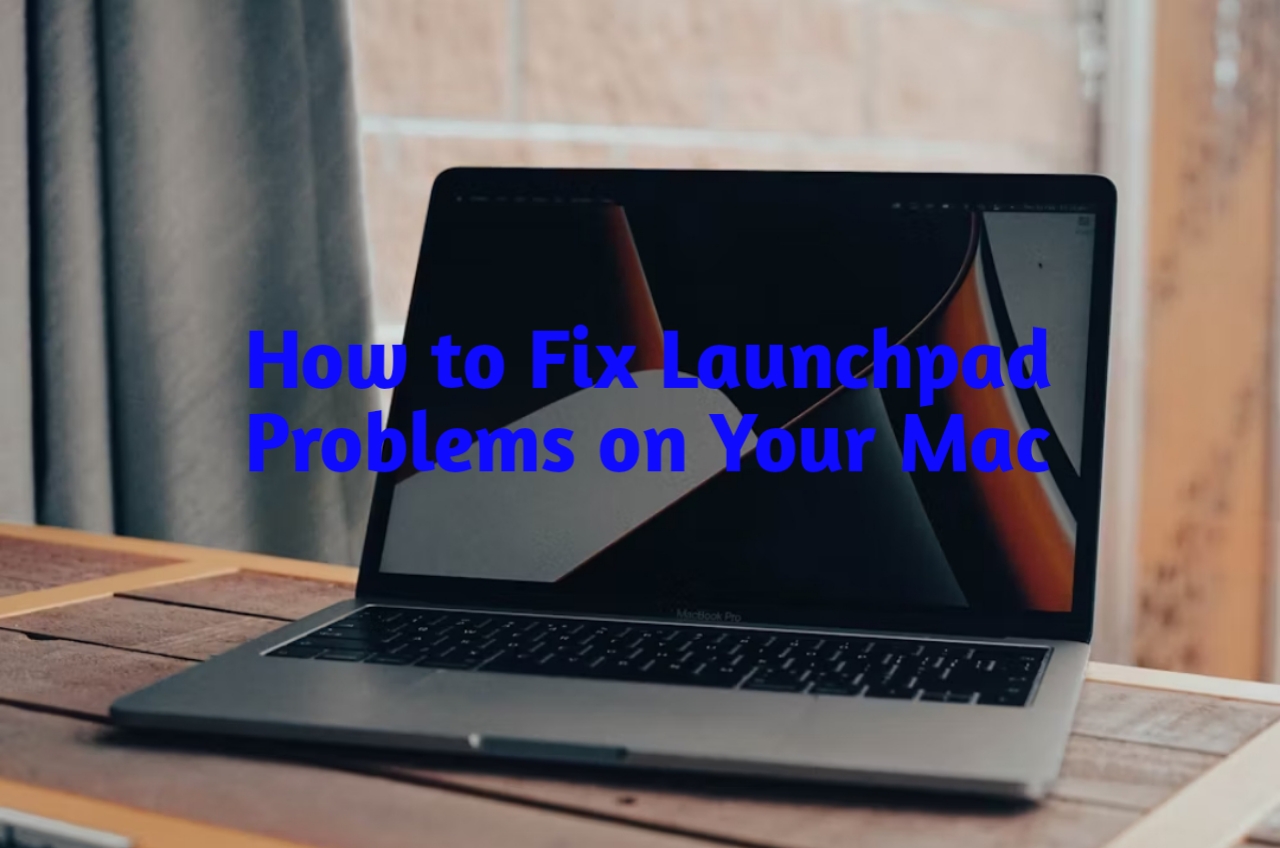5 AI Tools to Help You Generate PowerPoint Presentation from Text
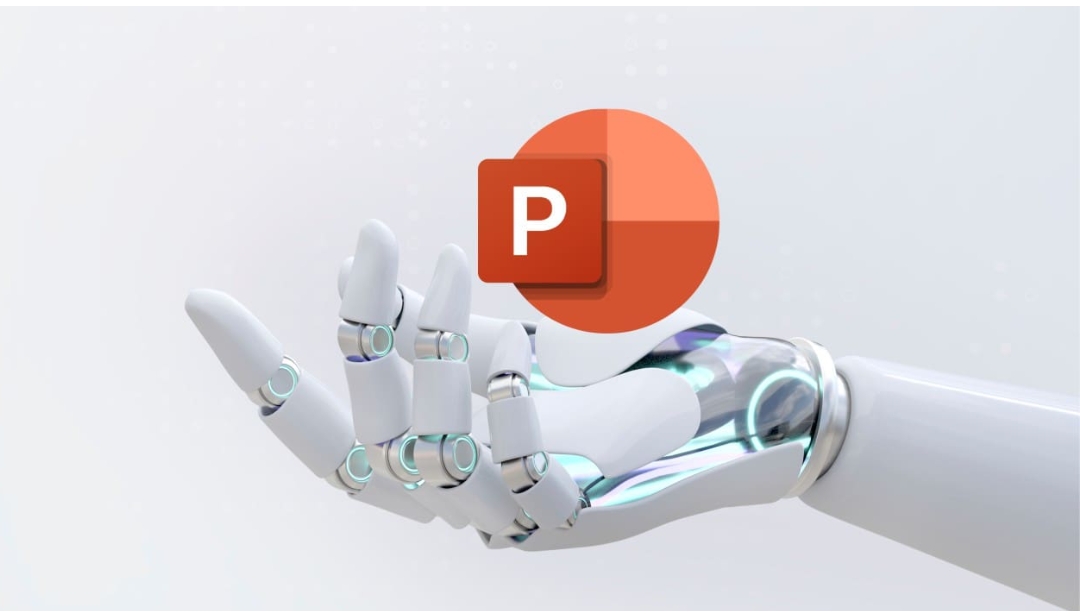
Creating engaging PowerPoint presentations can be time-consuming and challenging, especially if design isn’t your strength. Thankfully, AI-powered tools are transforming this task by automating slide creation, organizing content, and even suggesting visuals. Whether you’re preparing for a business meeting, a class lecture, or a pitch, these tools can save you hours and deliver polished, impactful presentations with ease.
Table of Contents
ToggleWhat Makes AI Presentation Tools Special?
Speed, Ease of Use, and Flexibility
AI presentation tools bring multiple advantages, the most notable being speed and convenience. By simply inputting text, users can have a fully-formed presentation ready in minutes. These tools also offer flexibility through customizable themes and styles, making them valuable for diverse user needs—from quick outlines to more visually rich presentations.
Tool 1: Microsoft 365 Copilot
Microsoft 365 Copilot is a productivity assistant that integrates seamlessly with PowerPoint, helping users create slideshows from scratch using natural language commands.
- Features: Copilot leverages Microsoft’s AI to turn prompts into slide content, including slide structures, summaries, and design options tailored to the text.
- Pros: Works within PowerPoint, reducing the need to export or import. It’s also user-friendly, making it suitable for users of all skill levels.
- Cons: Requires a Microsoft 365 subscription, limiting access for users without it.
Tool 2: Gamma
Gamma takes a user’s brief text inputs and generates professional presentations with minimal effort.
- Features: Gamma allows for presentations, documents, and even entire websites to be created from text. It includes various layout options and can add charts, diagrams, and images as needed.
- Pros: Gamma’s free plan offers some functionality, and the tool has an intuitive design perfect for non-designers.
- Cons: The free version has limited credits, so users might need a paid plan for larger projects.
Tool 3: SlidesAI
Designed as an add-on for Google Slides, SlidesAI makes it easy to transform blocks of text into formatted slides.
- Features: This tool offers extensive customization, allowing users to choose color schemes and fonts. It integrates directly with Google Slides, making it easy to use for Google Workspace users.
- Pros: Easy to use for both beginners and advanced users, and its integration with Google Slides enhances accessibility.
- Cons: Character limits apply for free users, which may require upgrading for larger projects.
Read Also: 5 Best Copilot AI Alternatives for MS Office
Tool 4: Tome
Tome is an AI-driven platform that uses OpenAI technology to generate content and design slides from text prompts.
- Features: It includes ready-made templates, themes, AI-generated images, and more. Tome also offers collaborative features for team-based projects.
- Pros: Offers strong customization options and collaborative capabilities.
- Cons: More expensive than some alternatives, and it may have a learning curve for new users.
Tool 5: MagicSlides
MagicSlides is a versatile AI tool that can create PowerPoints from various sources, including text, PDFs, and even YouTube videos.
- Features: This tool pulls information from different media formats, adding versatility to its slide generation abilities. Users can also customize slides with different templates and export formats.
- Pros: Works well for multimedia presentations and supports free-to-use stock images.
- Cons: Limited templates and design options, requiring extra effort for highly customized slides
How to Choose the Best AI Tool for Your Needs
When selecting an AI presentation tool, consider your specific needs. If you need quick, basic slides, tools like MagicSlides or SlidesAI might be best. For more advanced customization or collaborative options, Tome or Microsoft 365 Copilot may be more suitable.
Tips for Making the Most of AI Presentation Tools
Once you’ve generated a basic presentation, take time to refine it. Adjust fonts, add unique visuals, and consider adding animations or transitions to enhance audience engagement. Remember, a good presentation combines great content with an eye-catching design.
Real-Life Use Cases for AI Presentation Generators
AI presentation generators are invaluable across various fields:
- Education: Professors and teachers can quickly create lecture slides.
- Business: Sales teams can develop client-facing presentations in minutes.
- Startups: Entrepreneurs use AI to build pitch decks for investors.
Top Tips for Boosting Engagement in AI-Generated Presentations
To make presentations more engaging, consider:
- Visual storytelling: Adding relatable images and narratives can make content more compelling.
- Interactivity: Integrate polls or questions to make the presentation interactive.
Conclusion
AI-powered presentation tools offer a new level of convenience and creativity in creating professional slideshows. Whether you’re a beginner or a seasoned presenter, these tools can save time and help you produce polished, engaging presentations effortlessly. Experiment with different options to find the best fit, and you’ll likely discover a tool that makes creating presentations both fun and efficient.
FAQs
- Can AI presentation tools create designs that fit my brand colors?
- Yes, most tools allow customization of colors, fonts, and themes to match your brand.
- Are these AI tools suitable for educational purposes?
- Absolutely! Teachers and students can use these tools to quickly create organized and engaging presentations.
- Do I need design skills to use AI presentation tools?
- Not at all. These tools are designed to be user-friendly, even for those with minimal design experience.
- Can I edit AI-generated presentations afterward?
- Yes, you can edit slides as needed in most tools, especially if you use them in PowerPoint or Google Slides.
- How accurate is the content generated by AI presentation tools?
- While AI tools are generally accurate, you may need to review and edit slides for specific information.
- What’s the cost of these AI presentation tools?
- Pricing varies; some tools offer free plans with limited features, while others have premium plans.
- Can I use AI presentation tools offline?
- Most AI tools require an internet connection, but some, like Microsoft Copilot, may offer offline features depending on the software.
- Do AI tools support other languages?
- Many tools support multiple languages, making them versatile for international users.
- Is it safe to use AI presentation tools for sensitive information?
- Most reputable AI tools have privacy protections, but always check each tool’s privacy policy.
- Can I include videos in AI-generated presentations?
- Some tools, like MagicSlides, allow you to incorporate multimedia elements, including videos, into your presentation.