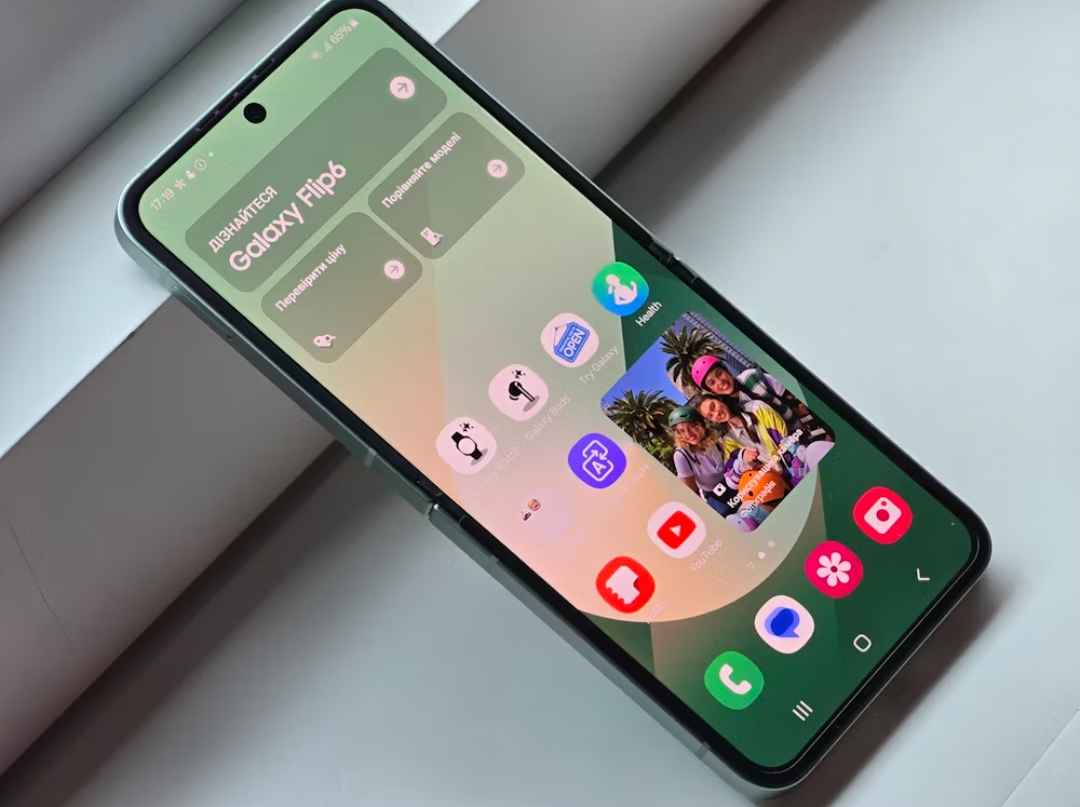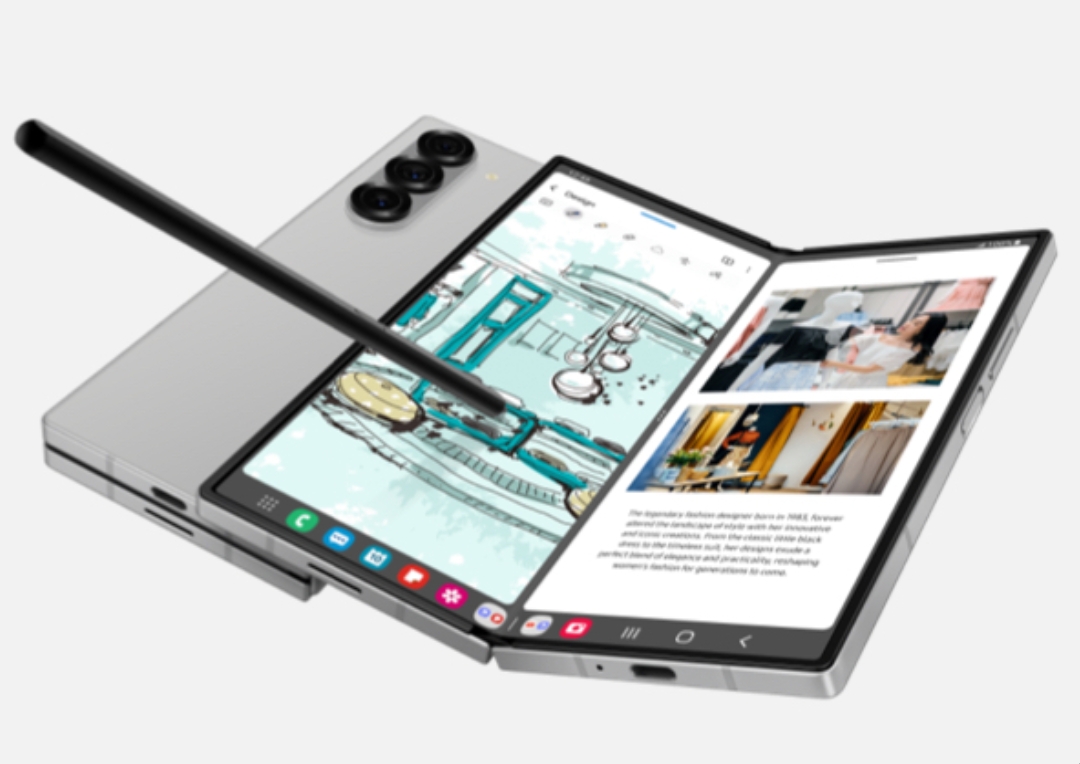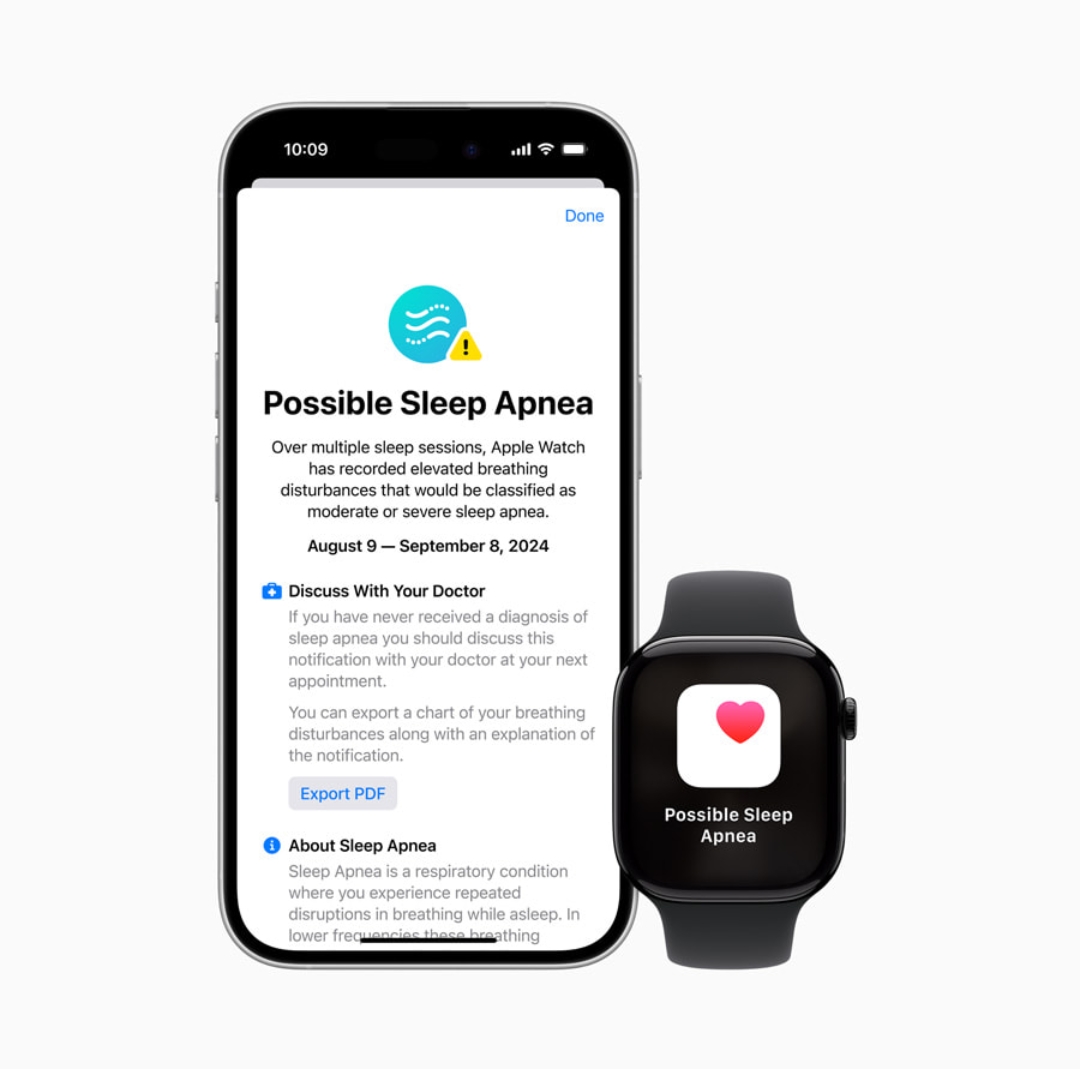How to set up and use Satellite SOS on your Google Pixel 9: Step by step guide
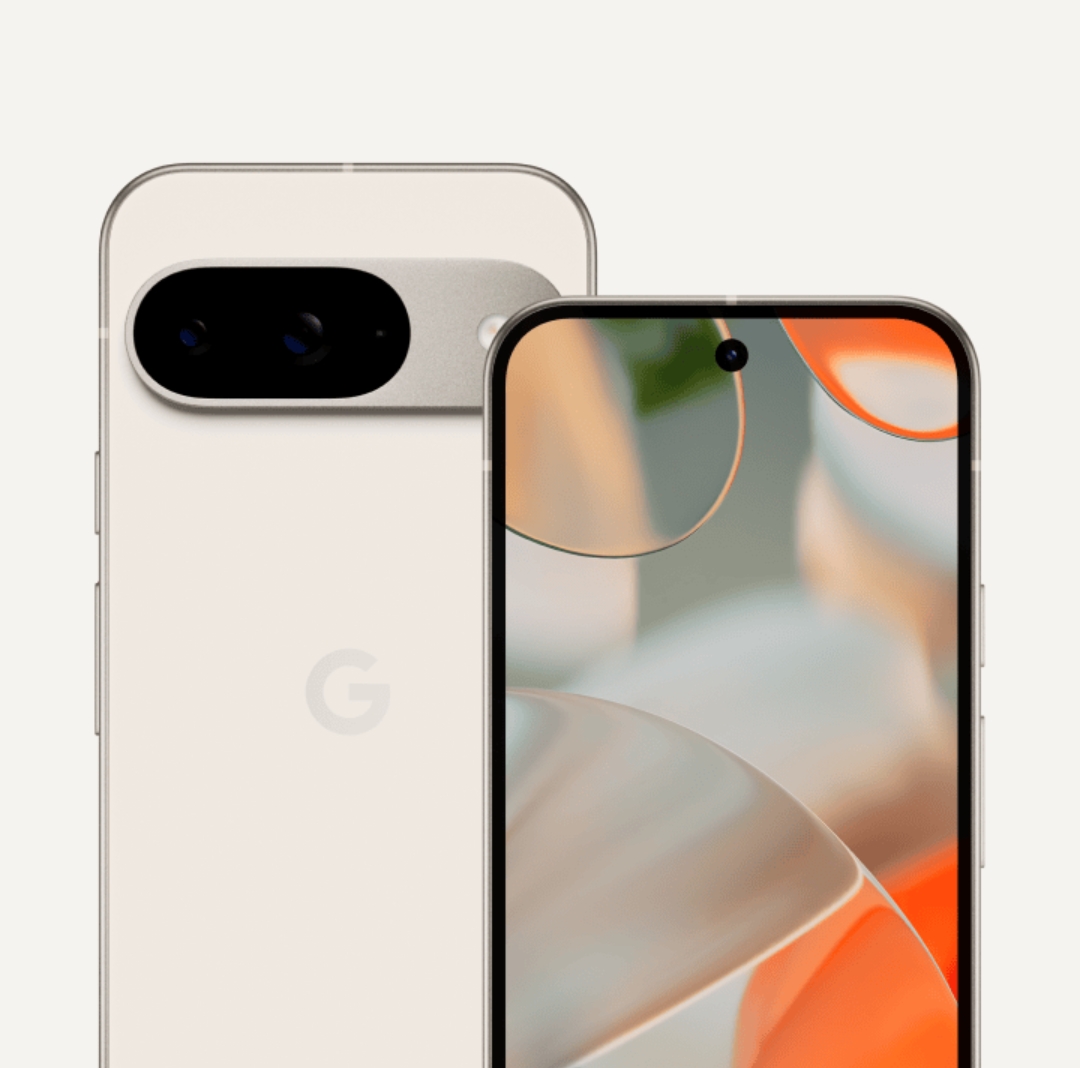
Google’s new Pixel 9 series introduces an innovative Satellite SOS feature, built to keep you connected to emergency services when you’re beyond the reach of cellular networks. Whether you’re a hiker, traveler, or simply cautious, knowing how to set up and activate this feature can make a life-saving difference in emergencies. Here’s a comprehensive guide to understanding, setting up, and using Satellite SOS on your Google Pixel 9.
Table of Contents
ToggleUnderstanding Satellite SOS
Satellite SOS on the Pixel 9 serves as an emergency fallback, enabling you to contact first responders when no Wi-Fi or cellular network is available. Unlike typical data signals, it uses satellite connectivity provided in partnership with Skylo to ensure that users in remote areas can still access emergency services.
Why You Might Need Satellite SOS
Imagine hiking in a remote area or being caught in a natural disaster, where cellular networks are down. In these scenarios, Satellite SOS acts as your emergency lifeline, helping you reach out to emergency contacts or services when other options fail. It’s particularly useful for adventure seekers and travelers.
Setting Up Satellite SOS
The setup process for Satellite SOS on your Pixel 9 is straightforward. Here’s how to configure it in just a few minutes.
Step 1: Access the Safety App
- Open Settings on your Pixel 9.
- Scroll down to Safety & Emergency to find all available safety features.
Step 2: Open Satellite SOS Settings
- Tap Satellite SOS within the Safety & Emergency menu.
- Follow the prompts to enable the feature and input emergency contact details if you haven’t already.
Testing Satellite SOS
Google offers a demo mode, allowing you to practice using Satellite SOS without alerting real emergency services. This feature is especially useful to familiarize yourself with aligning the phone with a satellite signal, so you’re prepared during a real emergency.
- In Safety & Emergency, tap Try a Demo under Satellite SOS.
- Follow the on-screen prompts to mimic satellite connection procedures.
Activating Satellite SOS in an Emergency
When you’re off the grid, activating Satellite SOS is simple:
- Attempt to call 911 (or your region’s emergency number).
- If there’s no mobile or Wi-Fi network, a prompt will appear to use Satellite SOS.
- Tap Use Satellite SOS and follow the steps provided.
Aligning with the Satellite
Once Satellite SOS is activated, your Pixel will prompt you to align with a satellite. Hold your phone toward the open sky, and avoid obstructions like trees and buildings to ensure a strong signal. In some cases, being near a window may work, but for optimal performance, an open field is ideal.
Sending Your SOS Message
Once connected, you’ll be asked to fill out a short questionnaire describing your emergency. This information is crucial for first responders, helping them understand and prioritize your situation.
- Answer the on-screen questions, such as describing the emergency and your location.
- The information is then transmitted to emergency services.
Understanding Satellite SOS Limitations
Satellite SOS is designed exclusively for emergencies. It’s not intended for casual use, meaning it can’t be used to make general calls or send non-emergency messages. This feature is only accessible when cellular and Wi-Fi connections are unavailable, making it a backup rather than a primary communication tool.
Free Trial and Subscription
Satellite SOS comes with a two-year free trial when you purchase a Pixel 9. After the trial, a subscription fee is required to continue using the service. This is a cost-effective solution if you frequently venture into remote areas.
Additional Emergency Features
In addition to Satellite SOS, the Pixel 9 includes an Emergency SOS feature. By pressing the power button five times, you can initiate a quick call to emergency contacts or services. Together, these features offer a comprehensive emergency toolkit.
Using Satellite SOS During Natural Disasters
During severe weather events, such as hurricanes, finding an ideal location to connect with a satellite can be challenging. If possible, position yourself near a window with a clear view of the sky. However, prioritize personal safety, especially if conditions are hazardous.
Battery Management in Emergencies
Satellite SOS can be battery-intensive, especially if it takes time to establish a satellite connection. Reduce screen brightness and close unnecessary apps to preserve battery life while waiting for a signal. Pixel’s battery saver mode can also be beneficial during prolonged emergencies.
Conclusion
Google Pixel 9’s Satellite SOS redefines emergency preparedness, providing users with the peace of mind that they’re connected, even in the most remote areas. Setting it up is quick, and testing it via demo mode ensures you’re ready when you need it most. By following the steps above, you’re equipping yourself with a vital tool for safety in unpredictable circumstances.
FAQs
- Is Satellite SOS available on older Pixel models? No, it’s exclusive to the Pixel 9 series.
- Can I use Satellite SOS outside the U.S.? Currently, it’s available in the U.S., excluding Hawaii and Alaska.
- Does Satellite SOS work for regular calls? No, it’s designed solely for emergency services.
- What’s the cost of Satellite SOS after two years? Google will announce subscription fees after the free trial period ends.
- Can Satellite SOS function indoors? A signal may be possible near windows, but outdoor alignment is recommended.
- How do I know if I’m connected to a satellite? A satellite icon will appear on your screen once aligned correctly.
- Is Satellite SOS affected by severe weather? Weather can impact connectivity; it’s best to find an open space for alignment.
- Does Satellite SOS drain battery quickly? Yes, satellite connection can be power-intensive, so use battery saver settings.
- Can I test Satellite SOS without alerting authorities? Yes, you can use the demo feature in the Safety & Emergency menu.
- Do I need a separate app to use Satellite SOS? No, it’s integrated within Pixel 9’s settings under Safety & Emergency.