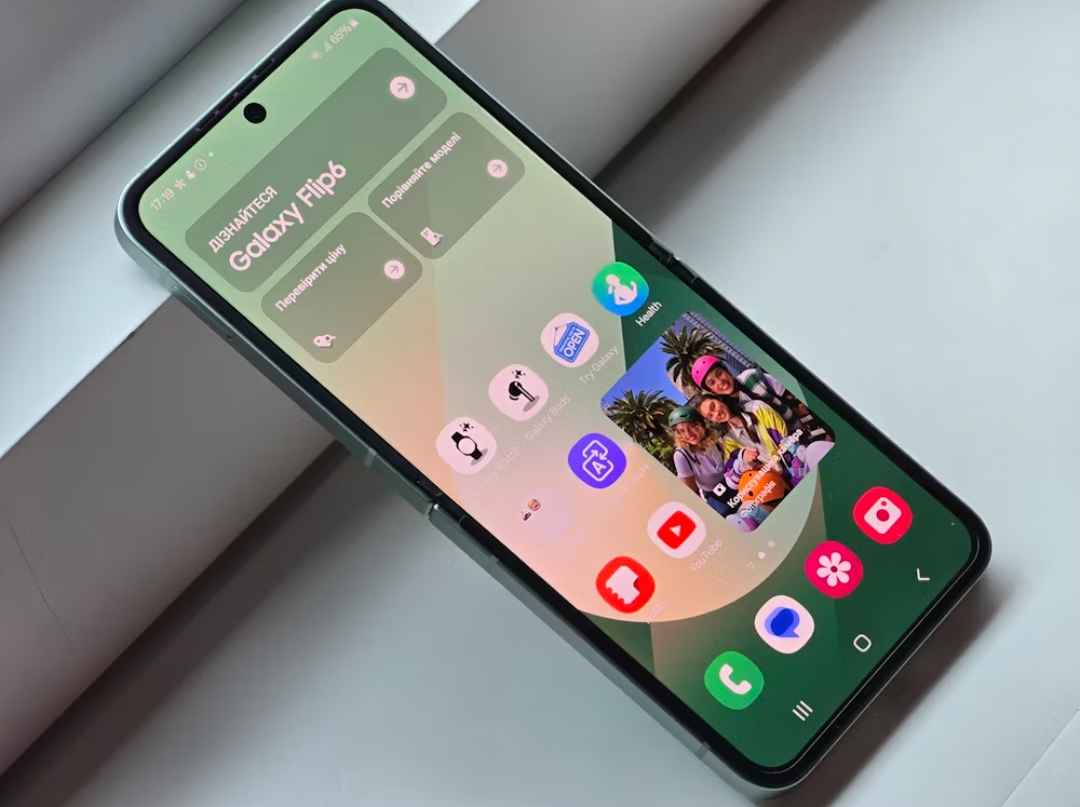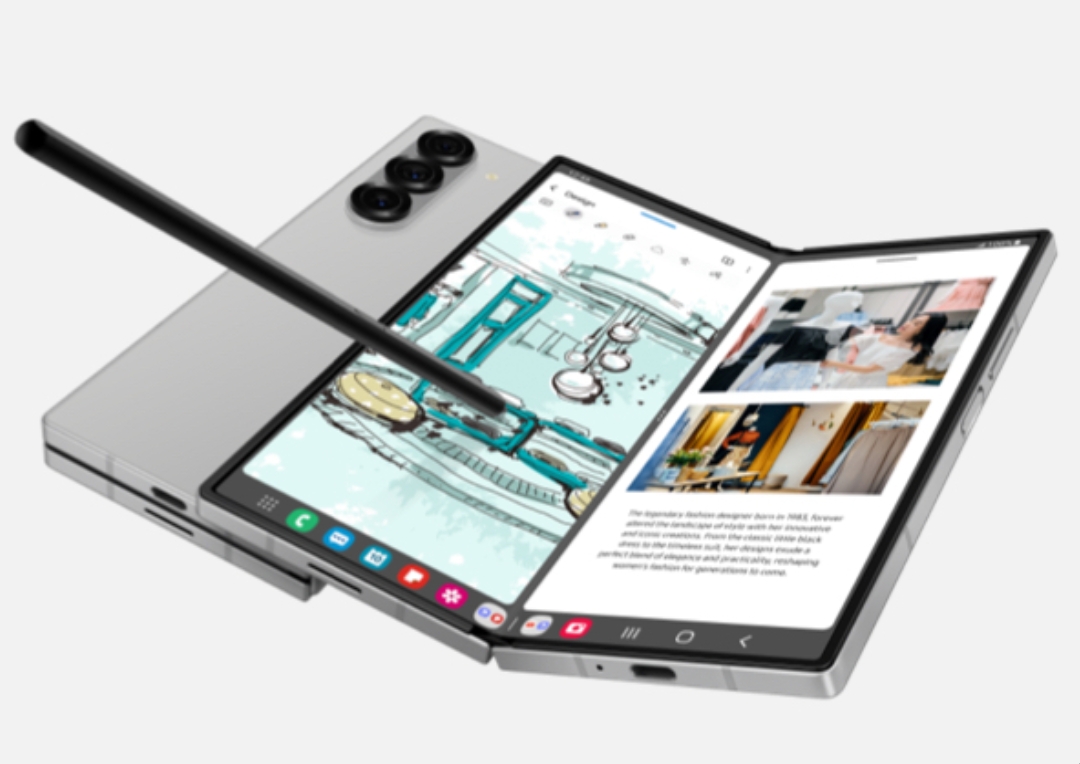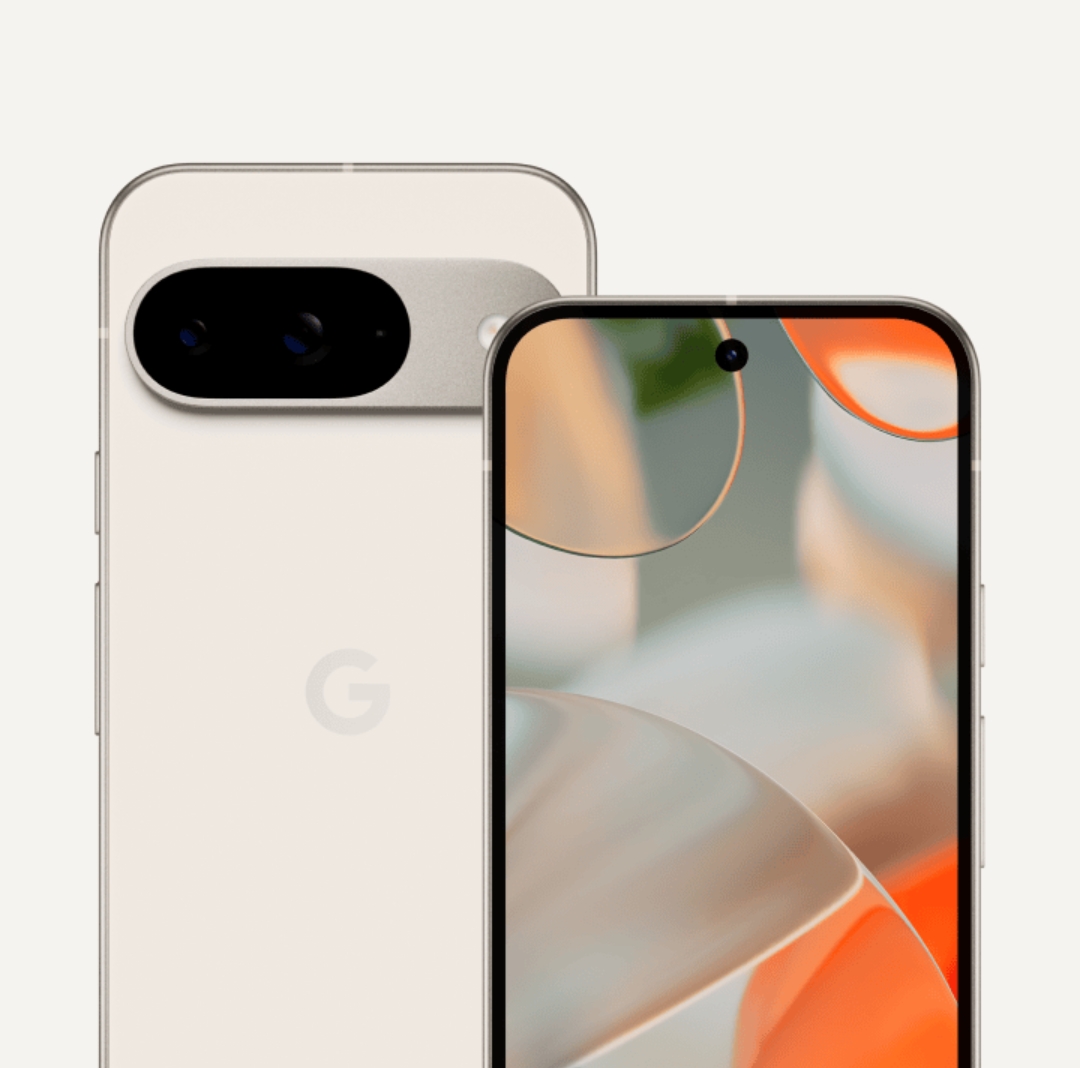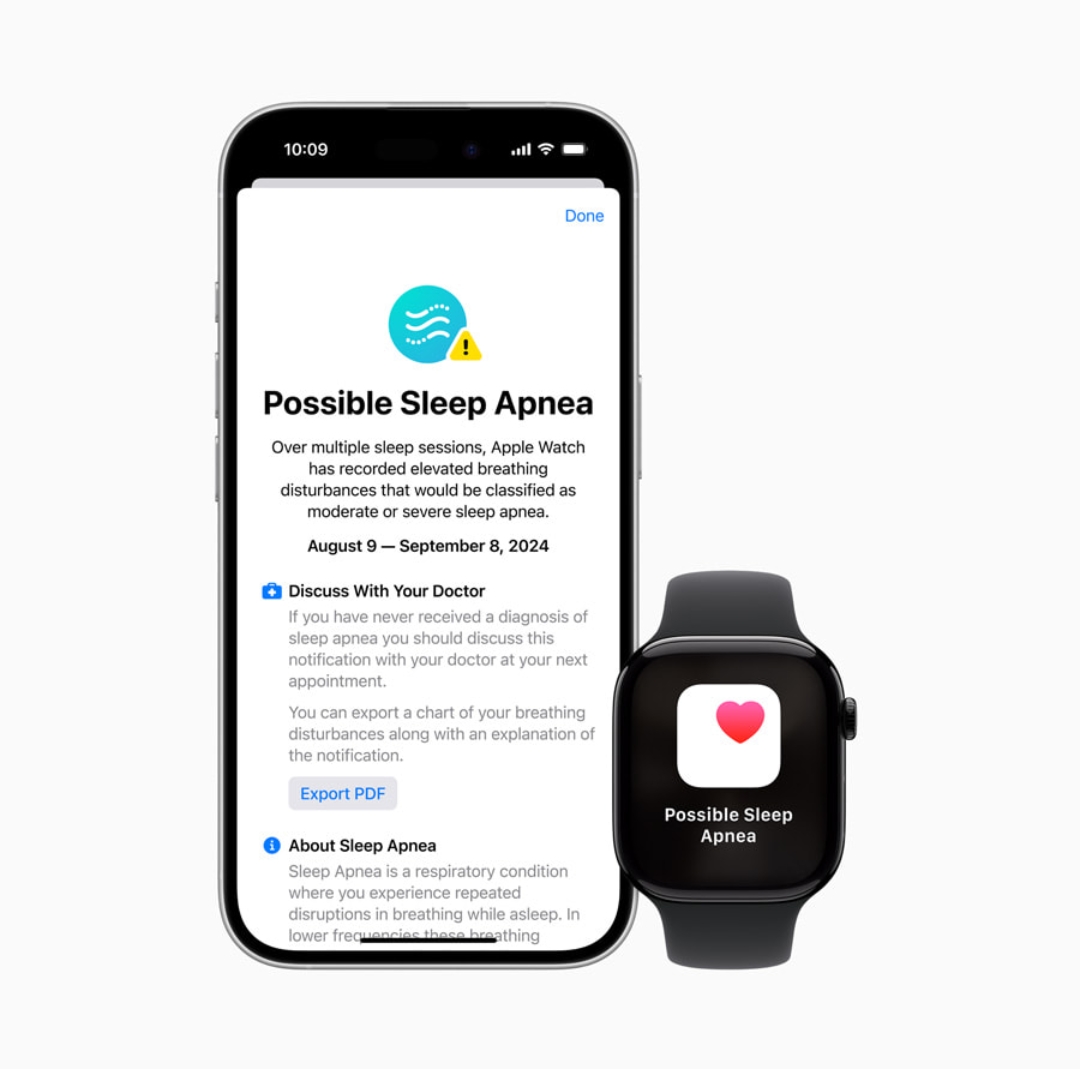
Understanding the importance of sleep apnea detection can transform your health journey. Apple has introduced a new feature on Apple Watch Series 9 and later that can detect signs of sleep apnea by monitoring breathing disturbances, making it a handy tool for anyone concerned about their sleep quality. Here’s a step-by-step guide on setting up sleep apnea notifications, how the technology works, and what you need to get started.
Table of Contents
ToggleUnderstanding Apple Watch’s Sleep
Apnea DetectionThe Apple Watch sleep apnea feature is designed to detect potential signs of moderate to severe sleep apnea. By tracking breathing disturbances through wrist movements and analyzing the collected data over time, the watch can identify patterns that might signal sleep apnea. However, while this feature provides helpful insights, it isn’t a replacement for a medical diagnosis and should be used as a supplementary tool.
Setting Up Apple Watch for Sleep Tracking
Requirements for Sleep Apnea Detection
Before setting up sleep apnea notifications, ensure that your Apple Watch meets specific requirements. The feature is available only on Apple Watch Series 9, Apple Watch Series 10, and Apple Watch Ultra 2, as these models include the necessary hardware for tracking respiratory data accurately. Additionally, your iPhone must run iOS 18.0 or later to support this feature.
Apple Watch Model Compatibility
Apple’s sleep apnea detection requires advanced processing capabilities only available in recent Apple Watch models due to the intense data processing involved in detecting breathing disturbances. Ensure your watch is compatible by checking for watchOS 11 or higher in your device’s settings.
Configuring Sleep Apnea Notifications
Steps to Enable Sleep Apnea Notifications on Apple Watch
- Open the Health app on your paired iPhone.
- Select the profile icon at the top right, then go to the Health Checklist.
- Scroll down to Sleep Apnea Notifications and tap Enable.
- Follow the on-screen prompts to complete the setup.
Activating Sleep Tracking on iPhone
To enable accurate sleep tracking, make sure to set up Track Sleep on both your iPhone and Apple Watch. This feature allows Apple Watch to monitor your breathing disturbances each night, which is essential for sleep apnea detection.
Read Also: Samsung Dual Audio: What it is and how to use it
How Apple Watch Detects Sleep Apnea
Understanding the Breathing Disturbance Algorithm
Apple Watch leverages an advanced machine-learning algorithm that identifies sleep apnea indicators by detecting subtle wrist movements associated with irregular breathing patterns. This algorithm analyzes sleep data every 30 days, notifying you if it identifies patterns indicating moderate to severe sleep apnea. The accuracy of this feature was validated through clinical studies, demonstrating its reliability in identifying sleep apnea symptoms.
Clinical Validation and Accuracy
Apple’s sleep apnea detection algorithm was trained on a large dataset of clinical-grade tests, which ensures high accuracy. Research shows that the watch detects breathing disturbances with over 90% accuracy, though users are encouraged to consult healthcare providers for an official diagnosis.
Data Collection for Sleep Apnea Notifications
Tracking Your Sleep Data Over Time
Apple Watch’s sleep apnea notifications rely on continuous data collection. The watch gathers breathing disturbance data nightly and processes it over a month to detect consistent patterns, rather than one-off occurrences, to reduce false alarms.
How Often Notifications Are Issued
Once every 30 days, your breathing data is reviewed, and if consistent patterns are detected, the notification is triggered. Users are then encouraged to consult with a healthcare professional for further assessment.
Managing and Reviewing Sleep Apnea Notifications
Checking Your Breathing Disturbance History
You can review your breathing disturbance records in the Health app, where all relevant data is stored under Sleep Data. This information can be exported to share with your doctor, enabling them to make a more informed diagnosis.
Exporting Data for Medical Review
For a thorough medical evaluation, Apple Watch allows you to export a PDF with detailed information on your breathing disturbances. This report includes data on frequency, time, and duration, which you can bring to healthcare consultations.
Conclusion
Apple’s sleep apnea detection on Apple Watch offers an accessible way to monitor your sleep health and identify potential risks associated with breathing disturbances. By enabling notifications and monitoring your health data over time, you can make informed choices about when to seek medical advice. Remember, while your Apple Watch can provide valuable insights, a medical professional should always handle any official diagnosis.
FAQs
- Is the sleep apnea notification feature available on all Apple Watch models?
- No, it’s only available on Apple Watch Series 9, Series 10, and Ultra 2.
- How does Apple Watch detect sleep apnea?
- It uses wrist sensors to monitor breathing disturbances and analyzes data over 30 days to spot patterns indicative of sleep apnea.
- Do I need to wear my Apple Watch every night for this feature to work?
- Yes, Apple recommends wearing it for at least 10 nights per month to gather enough data.
- Can I rely solely on Apple Watch for a sleep apnea diagnosis?
- No, the feature is for monitoring and should be supplemented by a medical diagnosis.
- How often will I receive notifications?
- Notifications are issued monthly if the watch detects consistent breathing disturbance patterns.
- Does this feature work without updating to the latest software?
- No, your Apple Watch needs watchOS 11, and your iPhone needs iOS 18.0 or later.
- What can I do if my Apple Watch doesn’t detect breathing disturbances?
- Ensure it fits snugly on your wrist, and keep a consistent sleep schedule.
- Can lifestyle factors affect the data accuracy?
- Yes, factors like alcohol intake, sleeping position, and caffeine consumption can influence data.
- How do I export data for a doctor’s review?
- Use the Health app on iPhone to create a PDF of your breathing data.
- Does enabling this feature drain the Apple Watch battery faster?
- Some users may notice a slight increase in battery usage due to the continuous monitoring feature.